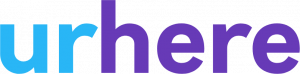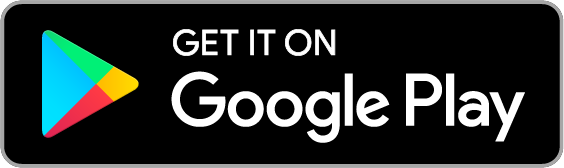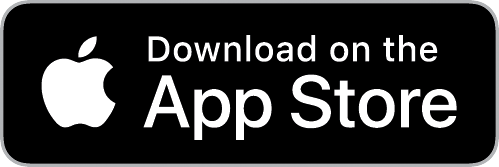The urhere roster software interface allows you to easily manage your shift by copying and pasting them.
There are 3 methods of copying and pasting shifts:
- Copying & Pasting a Single Shift
- Copying & Pasting an Employee’s week
- Copying & Pasting a whole week
Copying & Pasting a Single Shift #
Hover over any existing shift and select ‘copy’.
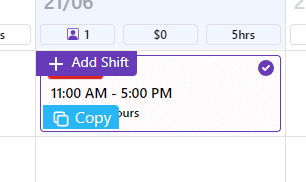
Hover anywhere on the schedule where you want to paste the shift and select ‘paste’. You can paste the original shift in as many days and employees as you want.
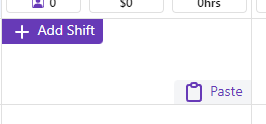
Copy & Paste an Employee’s Week #
You can copy an individual’s whole week. This is particular useful when the roster is season or when the employee is on leave for multiple weeks.
Step 1 – Open the drop down on the employee you wish to copy
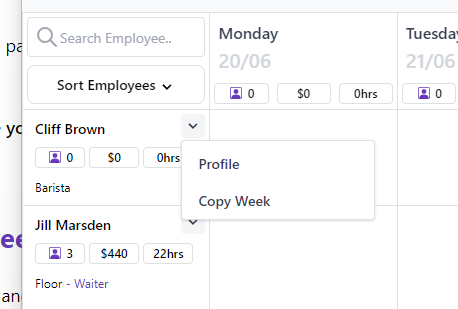
Step 2 – Click on Copy Week & Set the “Paste To” week
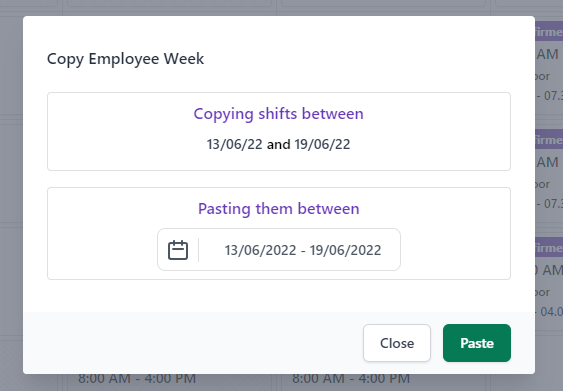
Tip: Remember to published or update the status of your shifts. Pasted shifts will be in “Draft format”
Copy and paste a Schedule (week) #
When you have a favourite roster you can copy and paste it into any other week. Simply navigate to your selected schedule week. Go to Tools (in the right-hand corner) and select “copy current week to another week”.
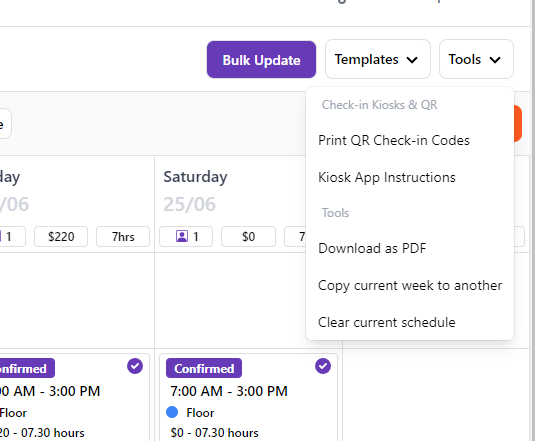
Select any future week and select Paste Schedule.
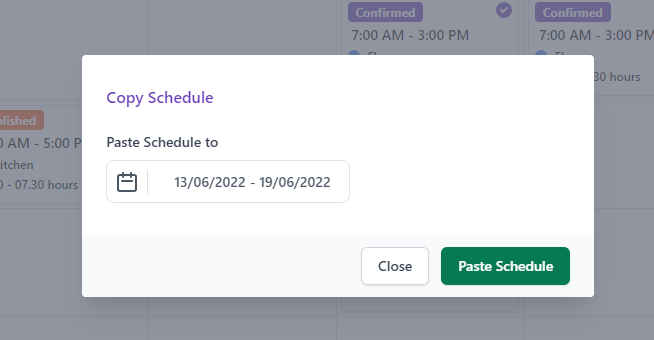
The copied roster instantly appears in the selected week.
Tip: Remember Publish all shifts if you wish to make them available to your employees.