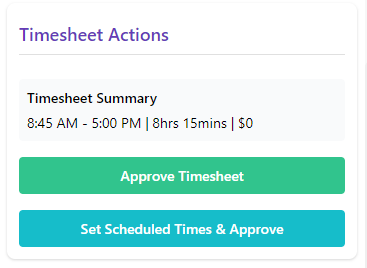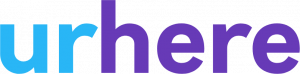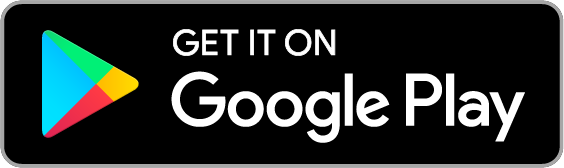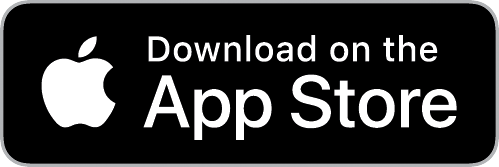You may want the option to round start and finish times for your roster. Instead of employees check-in and out times being shown by the minutes, you may want to round up, down, or to the closest 5, 10, 15, 30 or 60 minutes for easier and neater timesheets, helping to improve administration time.
You are also able to choose between manually adjusting the rounded times in the approval process of your timesheets, or having it set to automatically round as your employee checks in or out.
Let’s say one of your employees is scheduled to start at 9am. They check in at 8:43am.
There are 4 different options you could set for this to round for your shift. I will use 15 minutes as the rounding example.
- Round to scheduled: 8:43am → 9:00am
- Closest 15 minutes: 8:43am → 8:45am
- Earlier/ Down 15 minutes: 8:43 → 8:30am
- Later/ Up 15 minutes: 8:43 → 8:45am
Manual Timesheet Rounding #
Manual Timesheet Rounding will allow for easier administration when processing your timesheets, being able to adjust your timesheet quickly and more efficiently.
To be able to use Manual Timesheet Rounding you will need to allow the setting.
In Account > Settings > System Configuration > Manual Timesheet Rounding > “Allow managers to round timesheets”, select “Yes”.
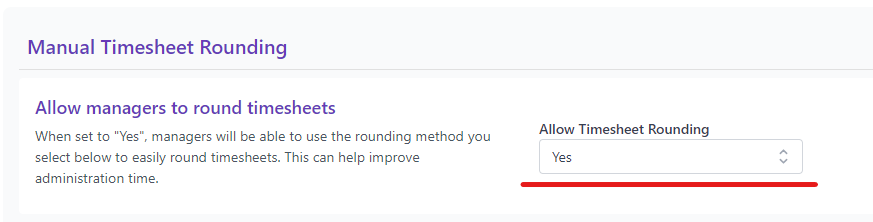
Once selected new dropdowns will open, allowing you to set the rounded up, down, or closest 5, 10, 15, 30 or 60 minutes for rounding the start and end times in the timesheet.
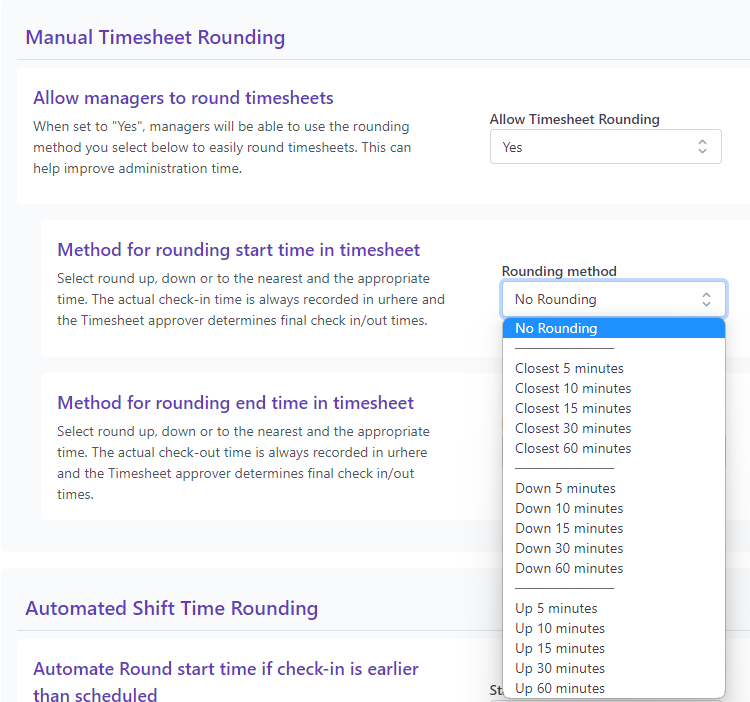
Scroll down to the bottom of the page and press “Save”.
Once a shift has been completed, head to your chosen Timesheet, and click “Edit Times”.
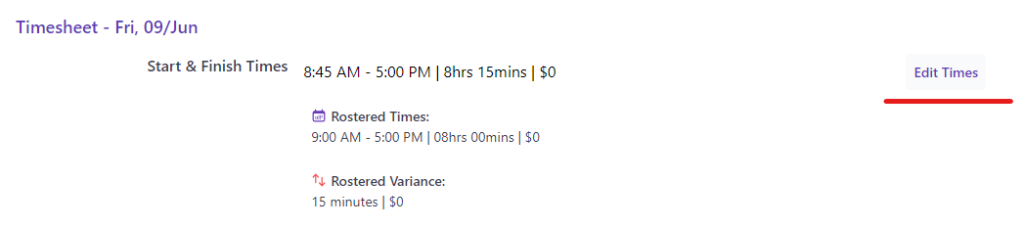
It will open a menu allowing you to set the desired times for the specific timesheet. You can choose “Round” to the amount of minutes you have enabled in the settings, as “Actual In & Out Times”, or “As Scheduled”.
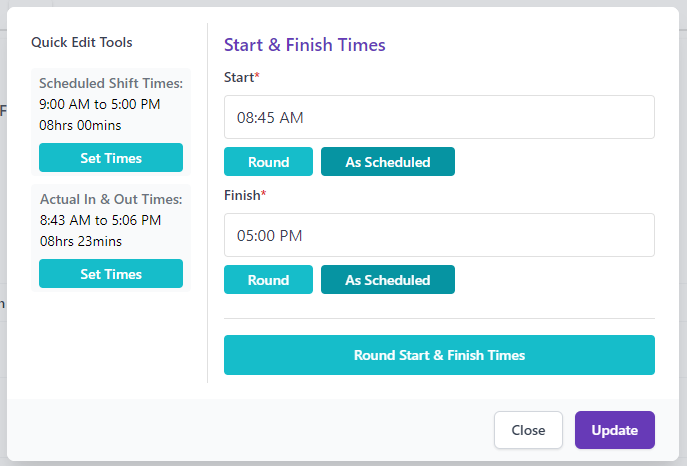
Once you’re happy with your Start & Finish Times, press “Update”.
Automated Timesheet Rounding #
Automated Timesheet Rounding allows rounding to take place automatically when an employee has checked in or out of a shift. This can be useful for a shift that has already been scheduled, or even for when your employees are checking into unscheduled shifts.
To be able to use Automated Timesheet Rounding you will need to allow the setting.
Go to Account > Settings > System Configuration > Automated Shift Time Rounding. You will be able to toggle if you want to allow “Start Time Rounding” or not, or if you want to allow “End Time Rounding” or not. If you select “Yes” a dropdown to select the Rounding method will open.
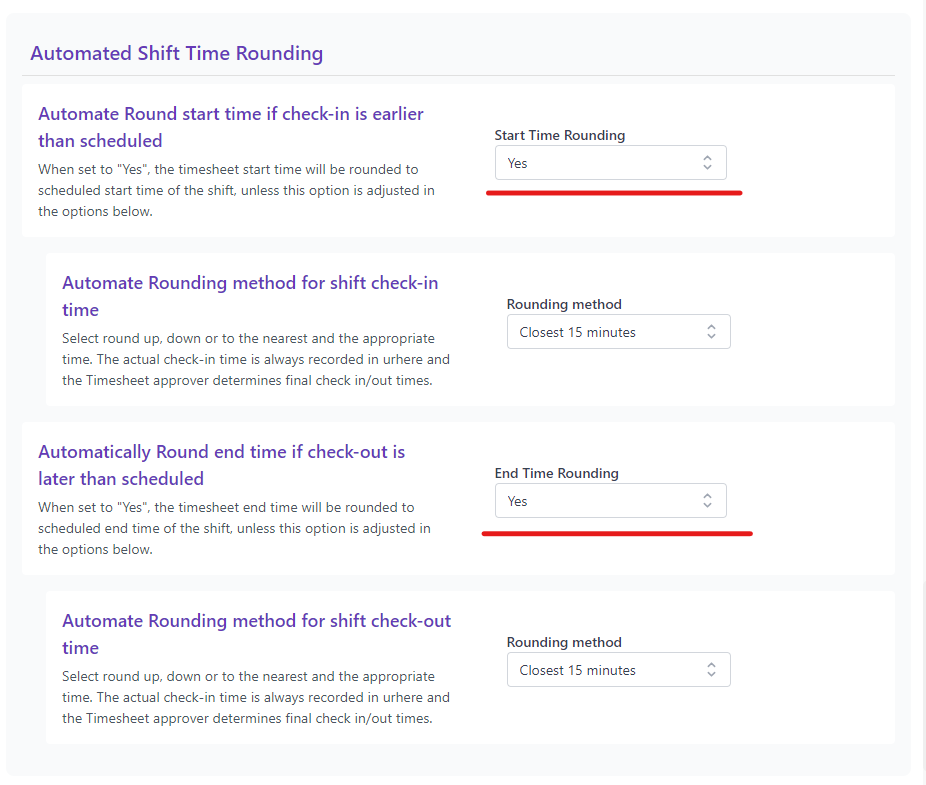
Allowing you to set the rounded up, down, or closest 5, 10, 15, 30 or 60 minutes for rounding the start and end times for your employees when they check in or out.
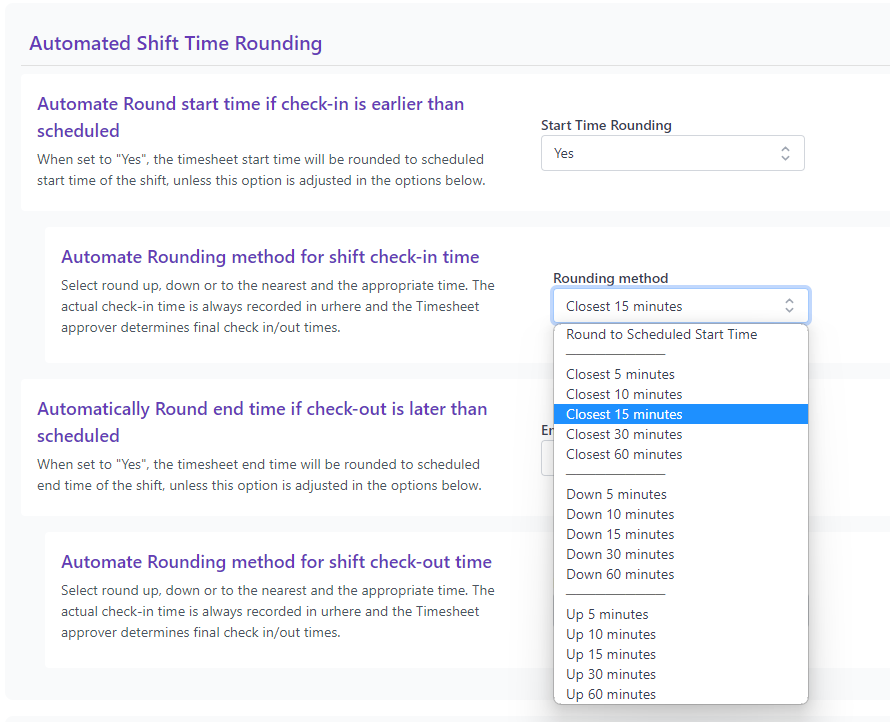
Scroll down to the bottom of the page and press “Save”.
Within the timesheet you will now be able to see an “Auto Rounding” box which shows you the amount of minutes that were rounded from the Actual Check-in and Out times and to the times rounded to, being set to the preferred Rounded method amount that you have selected in the system configurations.
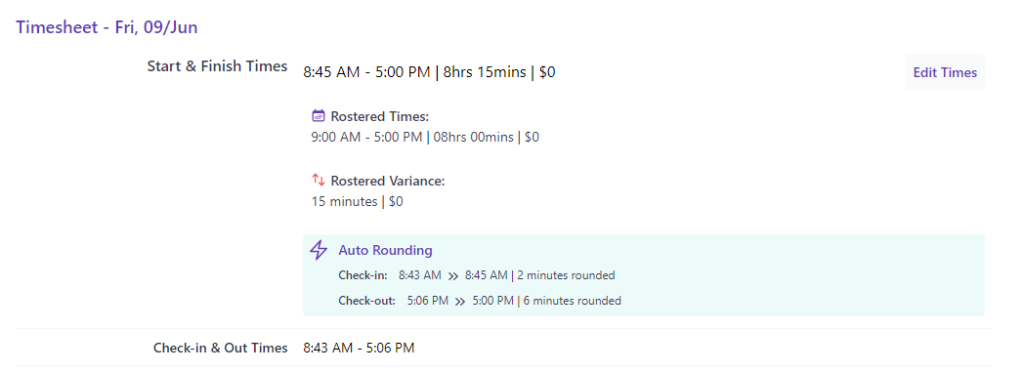
Timesheet Summary #
Once you’re happy with the Start & Finish Times in your timesheet. Check that the Timesheet Summary is correct and select “Approve Timesheet”.