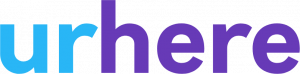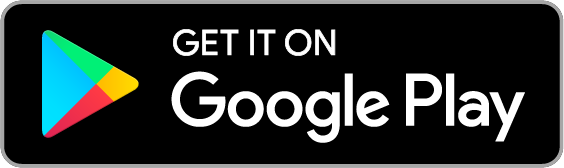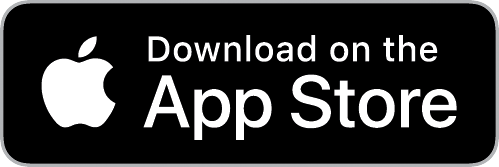Hourly rates are commonly used by businesses that operate between regular trading hours with employees who each receive different rates. If your employees aren’t on any pay awards or rules we suggest using Hourly Rates instead of Pay Templates. For more information about Pay Templates click here.
Setting up Hourly Rates:
Step 1:
Account > Employees

Step 2:
Select the employee > manage > profile

Step 3:
Once in the Employees profile > Salary Details > Edit Details

Step 4:
Select Hourly Rate in the drop-down menu. After selecting Hourly Rate, the screen will load like this:

Step 5:
Fill out the fields according to the hourly rate.
If the employee is matched with a Xero Profile and the corresponding rates are attached to their Xero Profile, there will be an option to select the matching Xero Pay Item. We recommend matching the Xero Pay Item as it makes the export process more efficient.

Once all fields have been filled out and the matching Xero Pay Item selected, Save the salary details.
Repeat this step for all appropriate employees.
Hourly rates in timesheets:
As you can see in the Pay Breakdown the hourly rates are easily applied, if any adjustment needs to be made you can make those adjustments and approve the timesheet once it’s ready for approval.