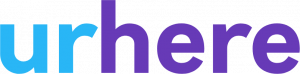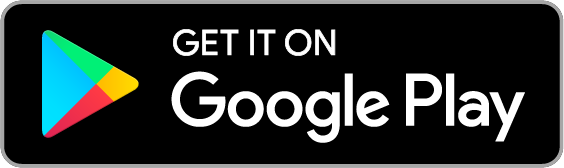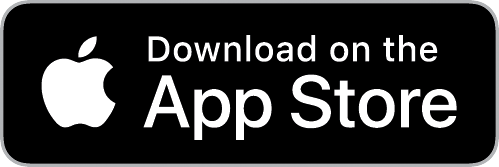GPS Check-in allows you to capture the Check-in and Out location of an employee.
Useful Scenarios
- Remote working (including work from home)
- Trades & Job Based Work
- Business that don’t want to use a QR code or Tablet Bundy Clock
Setting up GPS Check-in #
When you create a shift, there is an option to set the shift to allow “GPS Check-in”.
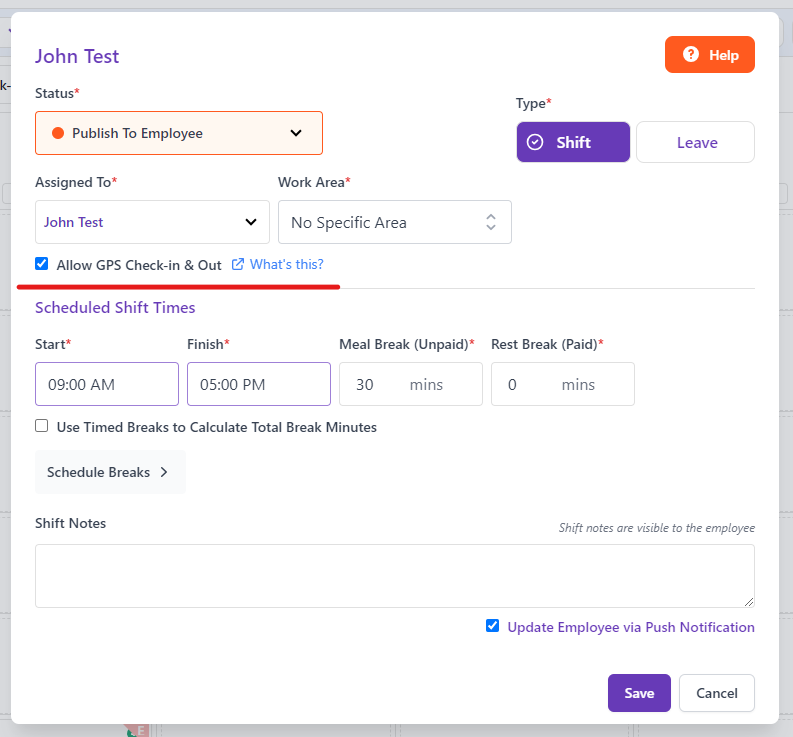
When this option is selected, the Employee will have the “GPS Check-in” option available to them for that shift.
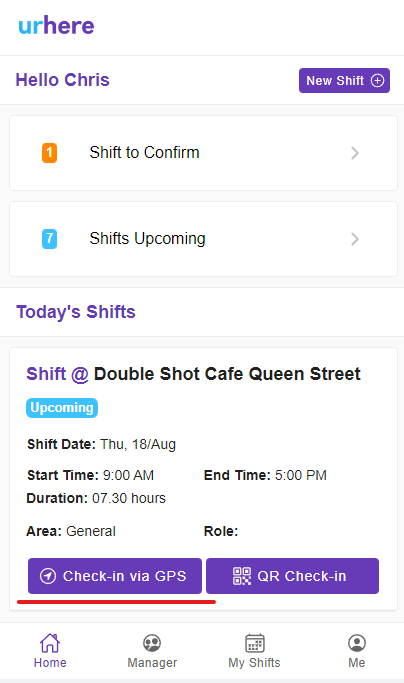
Employees must allow the Urhere app Access to their location for this feature to work.
Setting the GPS Check-in Default for All Shifts #
For some businesses or locations / venues in your business, it may make sense to have every new shift default to GPS check-in.
To do this, go to Account > Settings & Click on “System Configuration”.
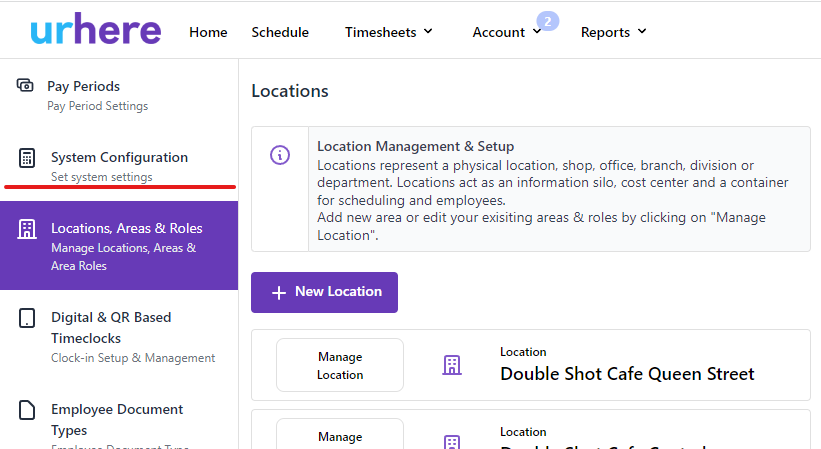
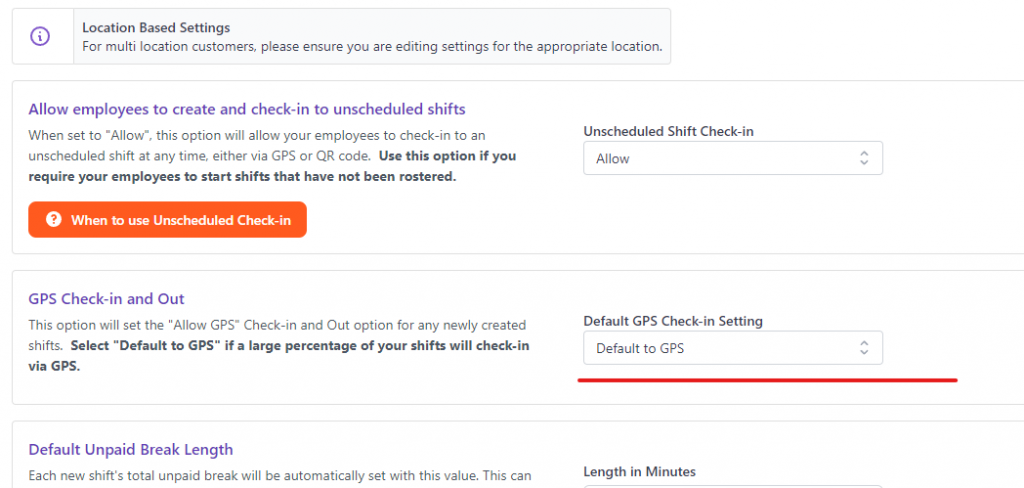
Set the “GPS Check-in and Out” to “Default to GPS”.
This will set each newly created shift to “Allow GPS check-in”.