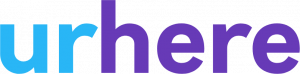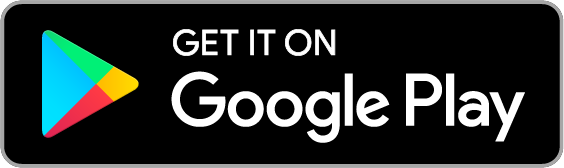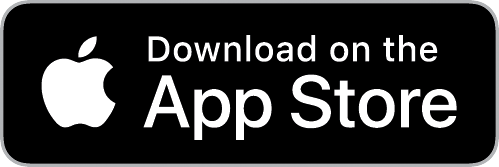Employee’s can easily submit leave requests by using the Urhere mobile app.
Managers: To read more about manually submitting a leave request, click here.
Creating a new Leave Request #
If you prefer, please see the video below on how to submit a leave request:
Using the mobile app, navigate to the “Me” tab of the mobile application and tap on “Leave Manager”.
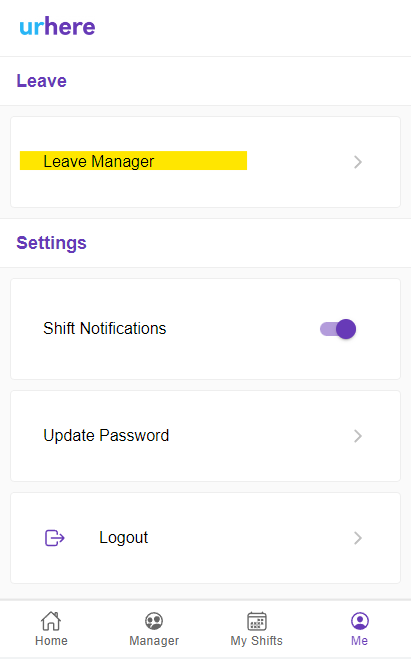
On the Leave Manager page, select the “New Leave Request” button.
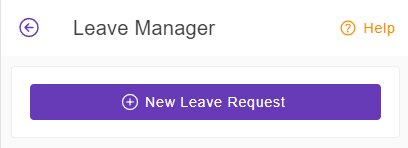
Filling out the leave form
Carefully select the type of Leave you are requesting from the dropdown, including Paid or UnPaid leave. If you are unsure which of these select, please leave a note in the notes section of your app to inform your manager.
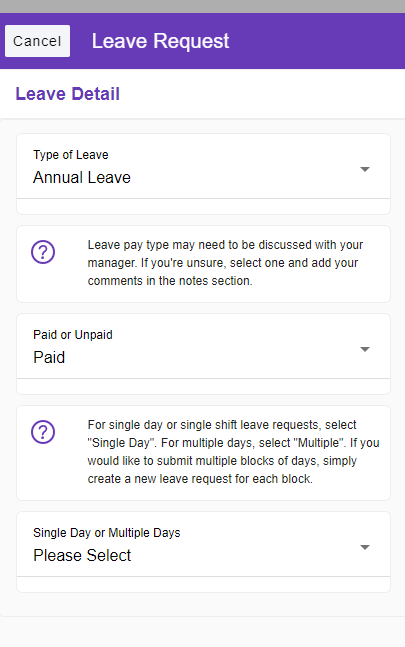
Selecting a Duration
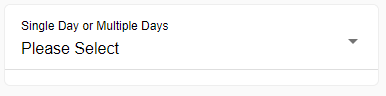
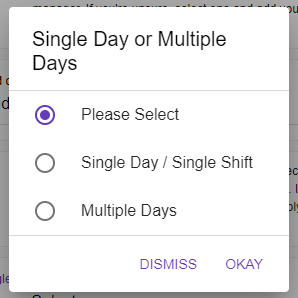
- Single Day / Single Shift
- This option should be selected when the is only a single shift or day that is required for leave. For example, 1pm to 5pm on Monday, 12th of August.
- Multiple Days
- Use this option when the leave request for multiple shifts or multiple days. You can remove days from the selected range later in the process (this is explained below).
When to select the Single / Shift Single Day Duration Selection
Select this option if your leave duration is for a single shift or single day.
Select the beginning start date and time. If you shift does not go overnight, please ensure you select the same finish date. Select the appropriate finish time.
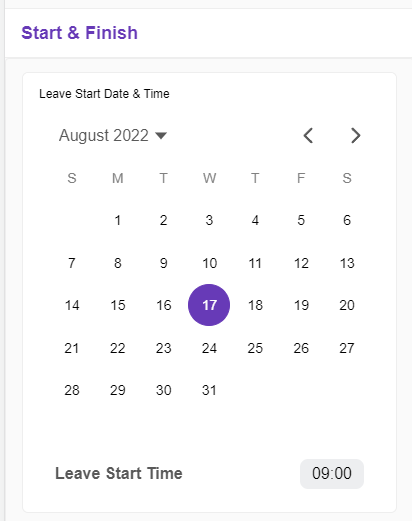
When to select the Multiple Day option
If you taking multiple days off in a date range, choose this option.
When you select the start and end date of your leave, you will be presented with each day of your leave request. Please ensure you select the appropriate start and end time for each day.
If your leave range is over multiple weeks, you may choose to exclude weekends from your selection.
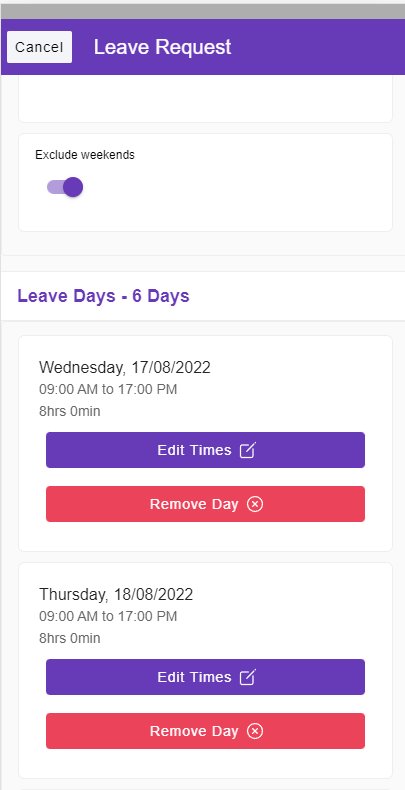
If required, you can remove days from the date range you selected. This can be useful if you are taking Mon,Tues,Fri off in a single week for example.
Leaving a Note on your Leave Request
You may leave a note for the approver. Please include any details you are unsure of from your request.
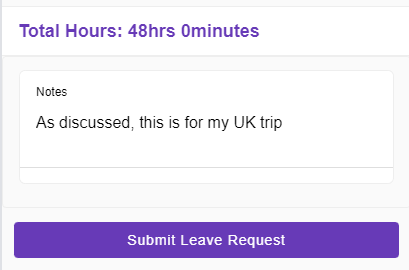
Updates & Editing #
You may edit any unapproved or rejected leave request. Your manager will be notified of any changes you make.
Once your leave request has been actioned, you will be updated via the mobile app and/or email.