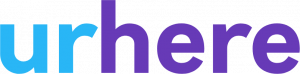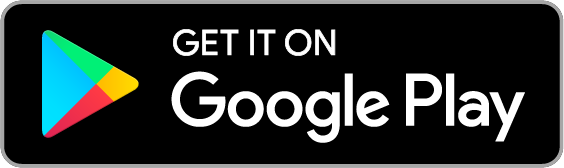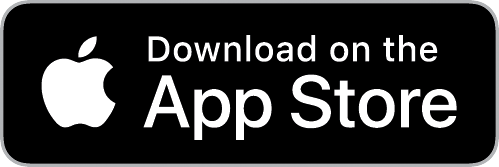Urhere has two export methods to Xero. Timesheets and Pay run. You can read about exporting to timesheets here.
Important Information #
**If using matched rates, when exporting Payslips – Urhere will export the hourly rate you have set in Urhere to Xero with the hours. If you do not wish for this happen, please use the timesheet export option which will use the Employee’s pay template rates that have been set in Xero.
**If you are using pay by area, it’s recommended you use Pay slip export and not timesheets due to the above.
When exporting to Payslips, if you have not matched an hourly rate, or pay template rule to a Xero earnings rate, Urhere will create one for you in your Xero account. This also applies for the Urhere Rate Library.
The $ amount (rate) you set in Urhere will be the rate per unit set for this employee in Xero.
Example salary setup:
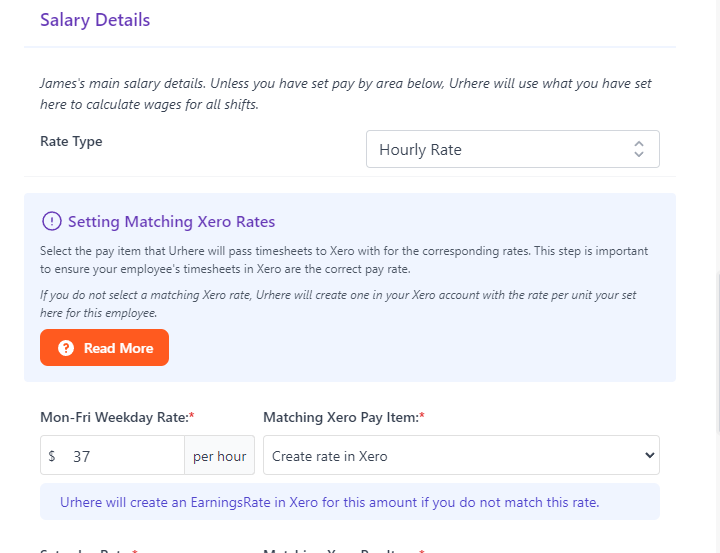
Xero Pay slip for the above:

If you are using matched rates, the amount you have set in the Employee’s PayTemplate in Xero will be used, regardless of the amount you set in Urhere.
Exporting to Pay slips / Pay run #
When exporting your timesheets, after you select your Pay Calendar you will be presented with an option to select the Export Type.
Choose Export to Pay run
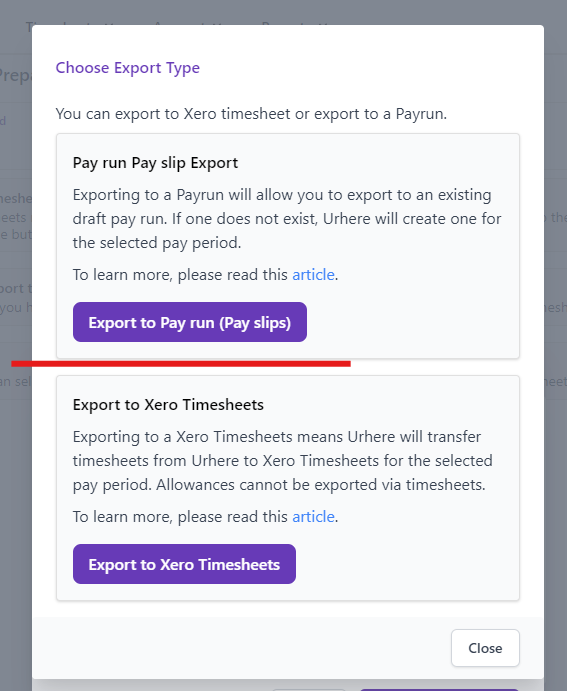
For customers who signed up to Urhere before 25/09/2024, you will be access to Grant payrun permissions to Urhere from Xero.
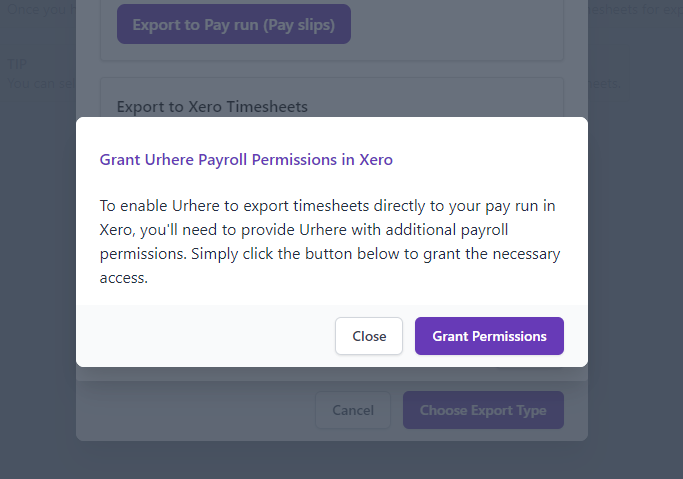
After you have granted permissions, you will be required to restart the Export process. You will not need to Grant permissions again.
Follow the prompts to Export timesheets.
What happens after you export to a Pay run? #
Urhere will automatically create a pay run for you. The employees you selected will have timesheets created.
To navigate to the Pay Run, in Xero, go to Payroll > Pay Employees. You will see the newly created pay run with the exported information.
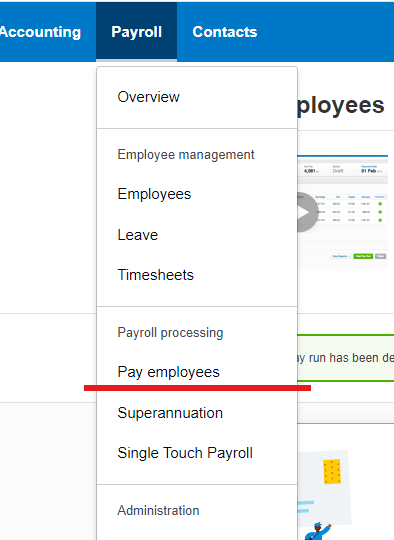
If you need to add to or re-export timesheets to the pay run, Urhere will automatically overwrite the values that exist.
It’s always a good idea to check pay slips for accuracy.