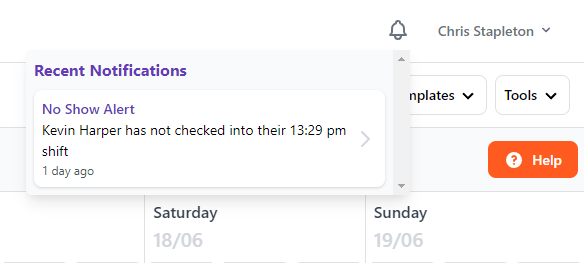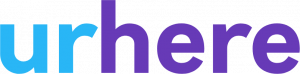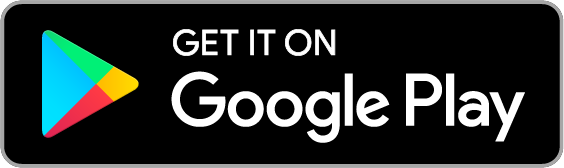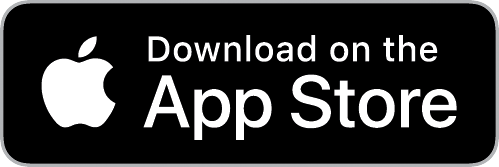Schedule Navigation #
When you log in to urhere it opens on the Schedule page. The interface to create and manage Shifts to build a Roster.
Across the top of the page, you can navigate to any of the Dashboard, Timesheets, People & Account Settings, Reports and Notifications.

Changing the Schedule Week #
The Schedule view can be adjusted using the date selector (to view any period of time). The schedule is always locked to a 7 day view.

Filtering By Locations #
Using the Locations filter, where you can also Manage Locations (add, edit or remove)
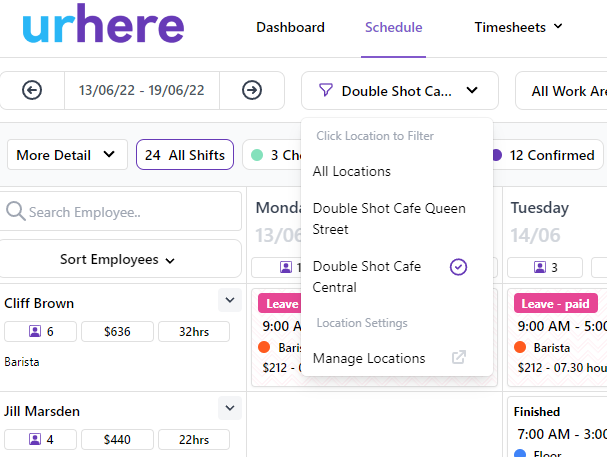
Filtering By Area #
Where a Location has Work Areas you can also filter on these. Adding Work Areas or Roles can be managed by clicking on the “Manage Areas” menu option at the bottom of the drop down. This can also be found in the “Locations” tab found under Platform Settings.
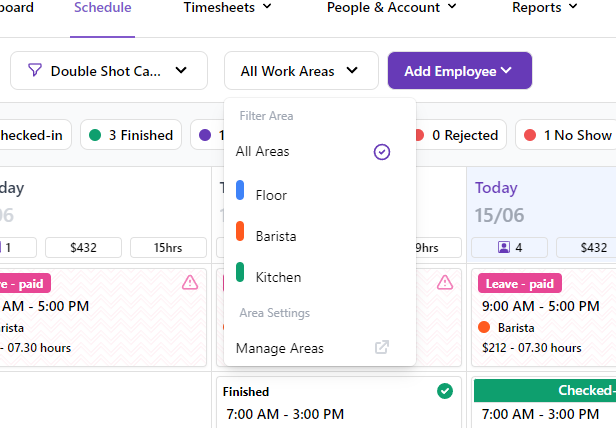
Schedule Insights, Statistics & Reporting #
Underneath the Schedule view controls is a hidden Insights panel. Providing an aggregated summary of shifts, hours and wages. The Insights are grouped by Locations and Work Areas. Simply click on the “More Detail” to show the panel and hide. [Note: The wages data is reliant on pay rates to be set up for the employees].

Schedule notifications & profile access #
The top right provides alerts and access to manage your profile or logout. Your notifications and alerts are at the bell icon.