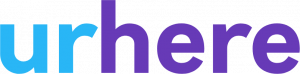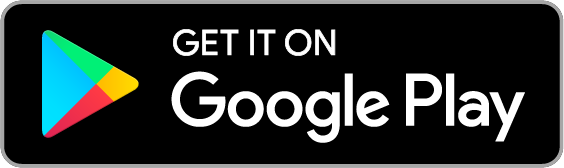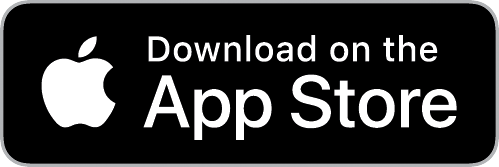- How do I roster so my employee's don't have to accept every shift?
- Managers can't access or Edit a Location
- Wages aren't calculating when I create a shift
- The schedule is not creating a timesheet
- Employee's aren't receiving shift updates
- The Kiosk is creating a shift & not checking employee's into the rostered shift
How do I roster so my employee’s don’t have to accept every shift? #
Simply set the shift status to “Confirmed”.
Managers can’t access or Edit a Location #
See setting manager location permissions in the link below:
Wages aren’t calculating when I create a shift #
To learn how to set wage calculation for an employee, click the link below:
The schedule is not creating a timesheet #
Shifts need to completed for a timesheet to be created. Checkout the link below to learn more about timesheets.
https://urhere.com.au/support-category/timesheets/
Employee’s aren’t receiving shift updates #
Make sure the “Notify Employee Via App” check-box is checked when making a change
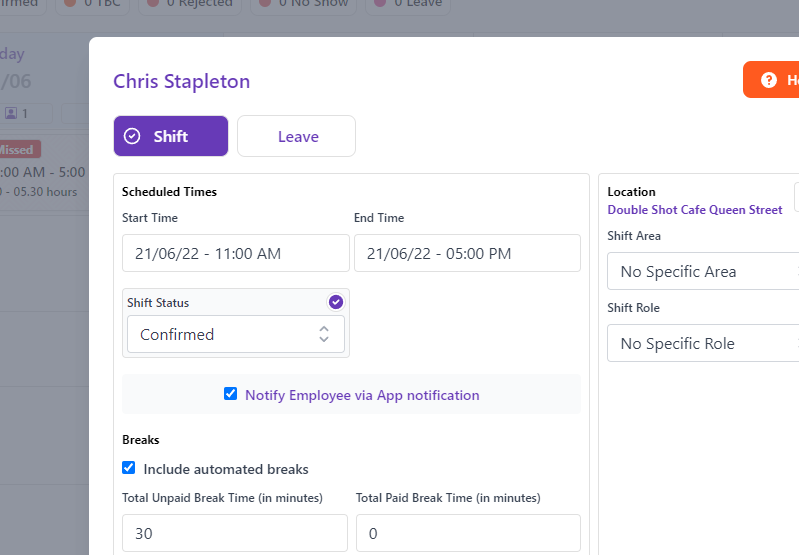
Also, make sure the employee has their notifications turned on both the app and their phone’s settings.
For guides on how to use the app as an employee, click the link below:
https://urhere.com.au/support-category/using-urhere-as-an-employee/
The Kiosk is creating a shift & not checking employee’s into the rostered shift #
- Check the shift is published or confirmed, if the shift is a draft a Time Clock check-in will not connect, as the shift is not visible.