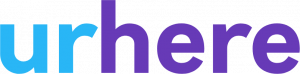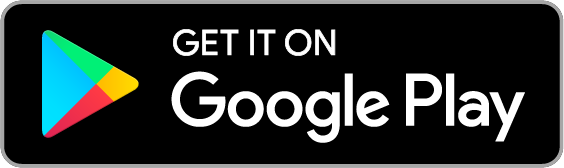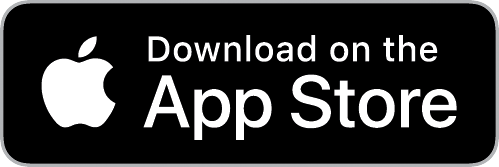What is an eKiosk? #
urhere’s eKiosk is our digital Time Clock app. The App runs on a Tablet (or another device), where employees check-in and check-out. These interactions are captured as time data across the entire platform delivering simplification, automation and real-time visibility.
It is recommended an eKiosk represents each location across your operation. Set up as many eKiosks as you need, it is easy.
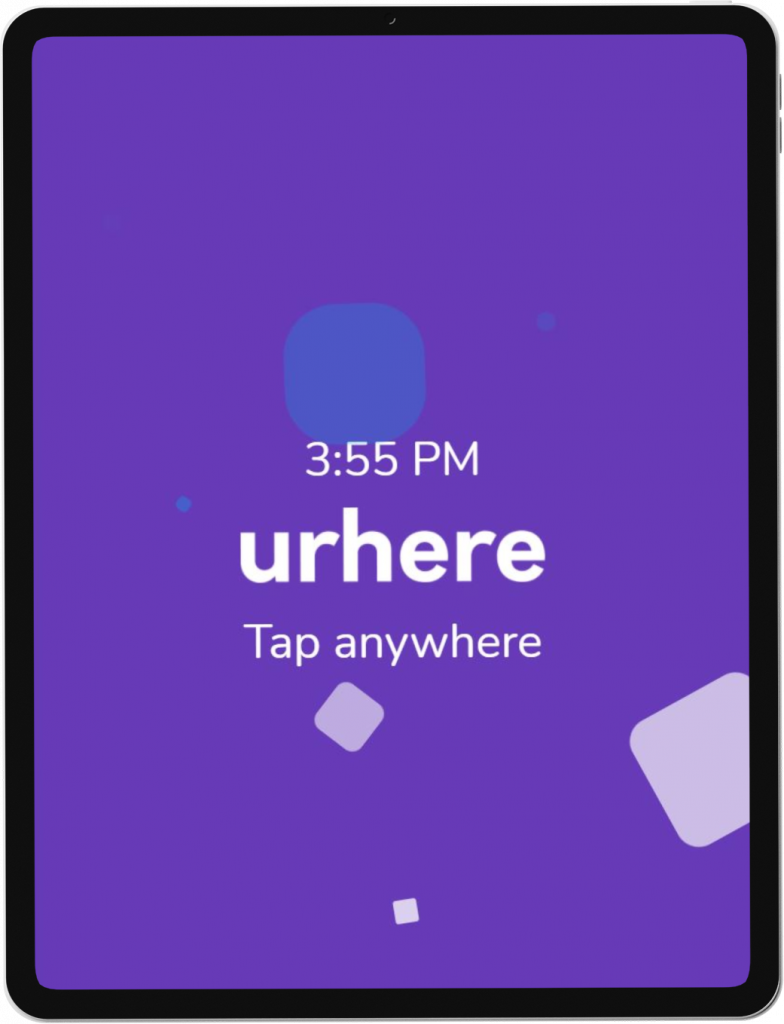
Creating an eKiosk #
eKiosks can be added and edited by a manager. Navigate to My Business/Platform Settings/eKiosks and click on ” + New eKiosk”
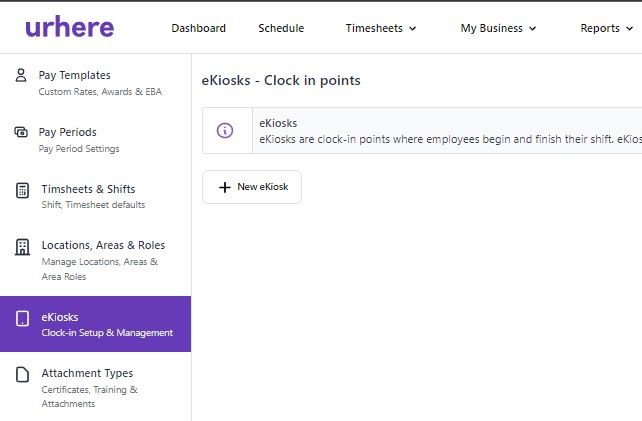
Enter the eKiosk name, location, and select the respective System Location & ePoint Timezone.
There is an option to enable QR code check-in, which facilitates touchless check-in and increased accuracy. The employee can scan the QR code with their mobile phone using the urhere mobile App.
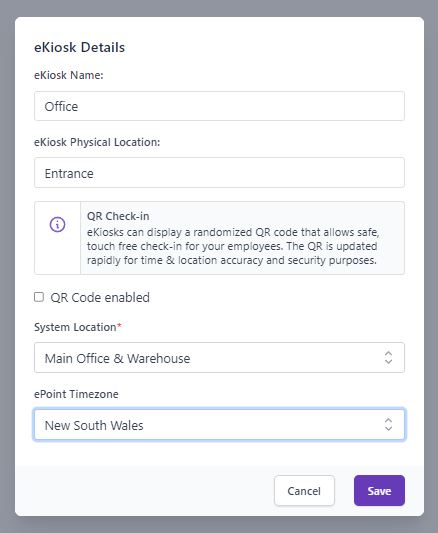
Click SAVE. You’ll receive an “eKiosk created successfully” and presented with login details for the respective eKiosk.
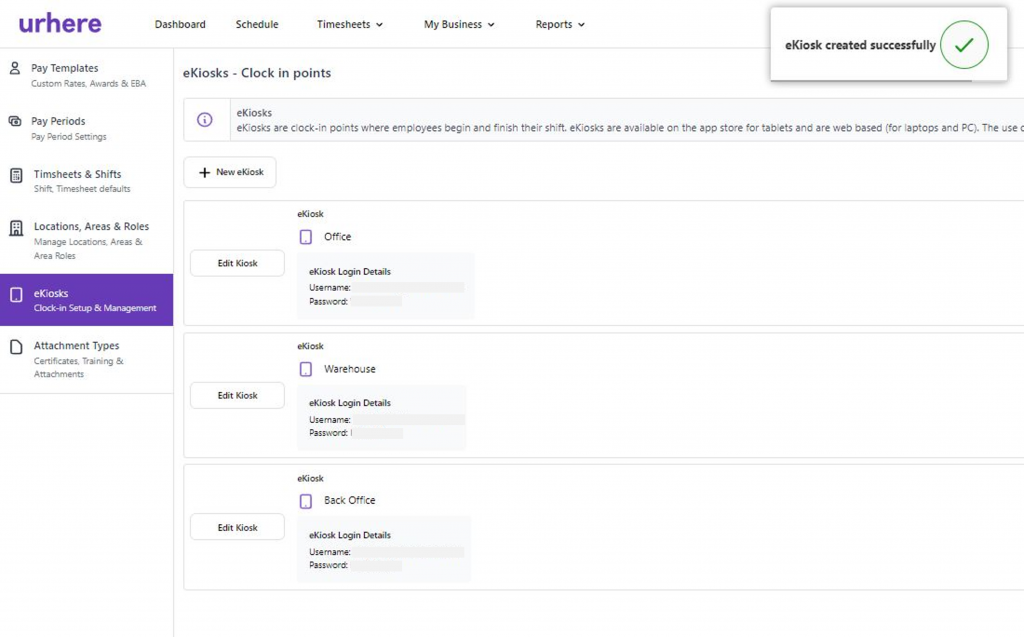
Logging in to the eKiosk App #
Then the login details provided can then be used to login to the eKiosk App.
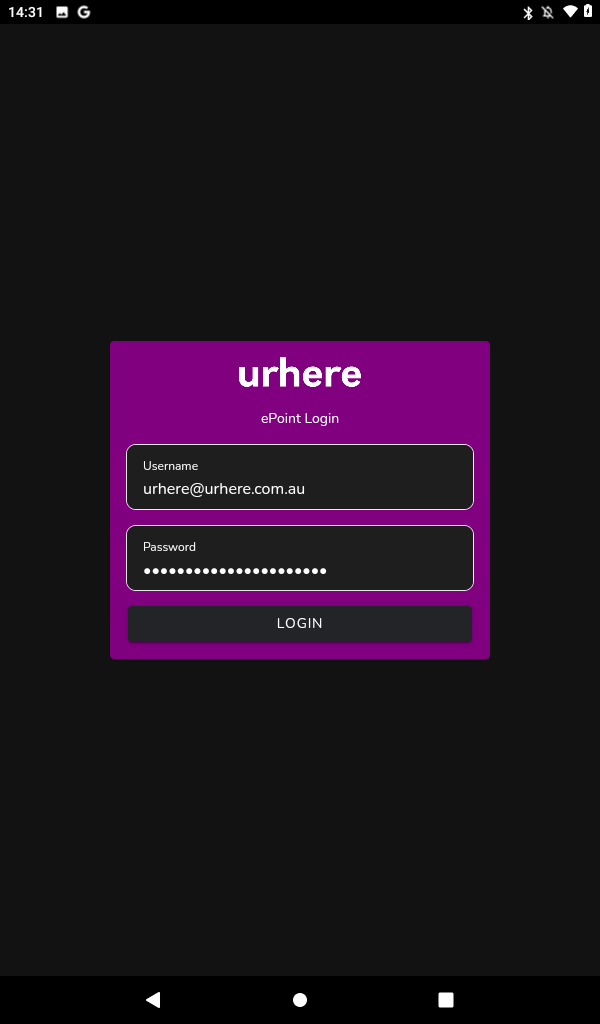
Using the eKiosk App #
Now eKiosk is ready to use.
To check-in (or out) an employee taps anywhere on the screen.
Alternatively, enabling QR code provides a touchless option that can be scanned with the urhere Mobile App.
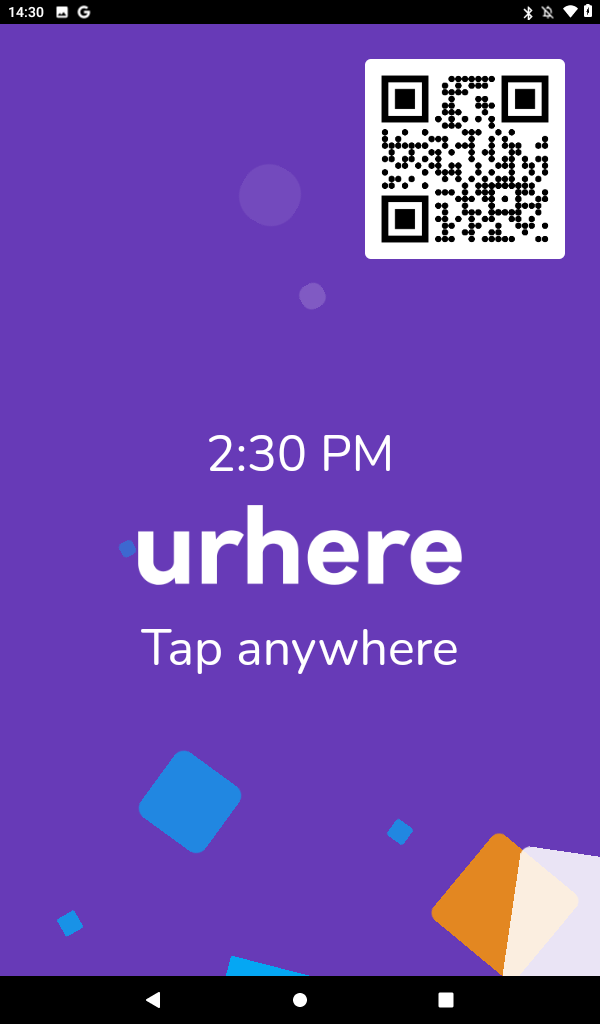
Employee eKiosk Check-in #
An employee simply selects their name from the employee list. Either by scrolling down to their name or using the search bar, typing their name.

The employee will then be prompted for their security PIN, generated by urhere. This PIN can be regenerated at any point in time.
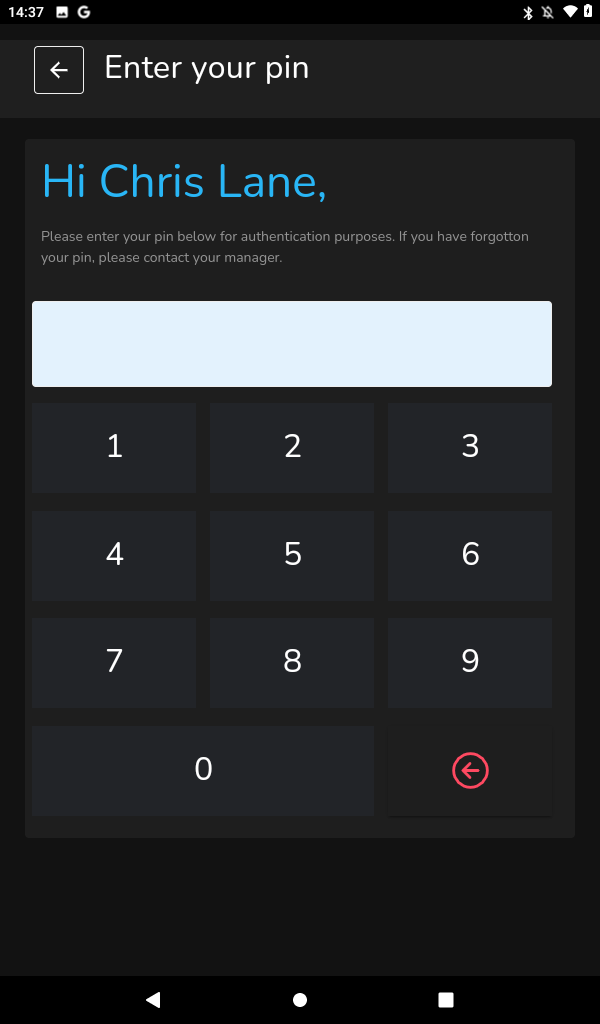
The employee enters their PIN and the eKiosk commences a check-in. The process can be cancelled at any time by pressing cancel. The same process can be repeated to check-out with the App confirming countdown to check-out.
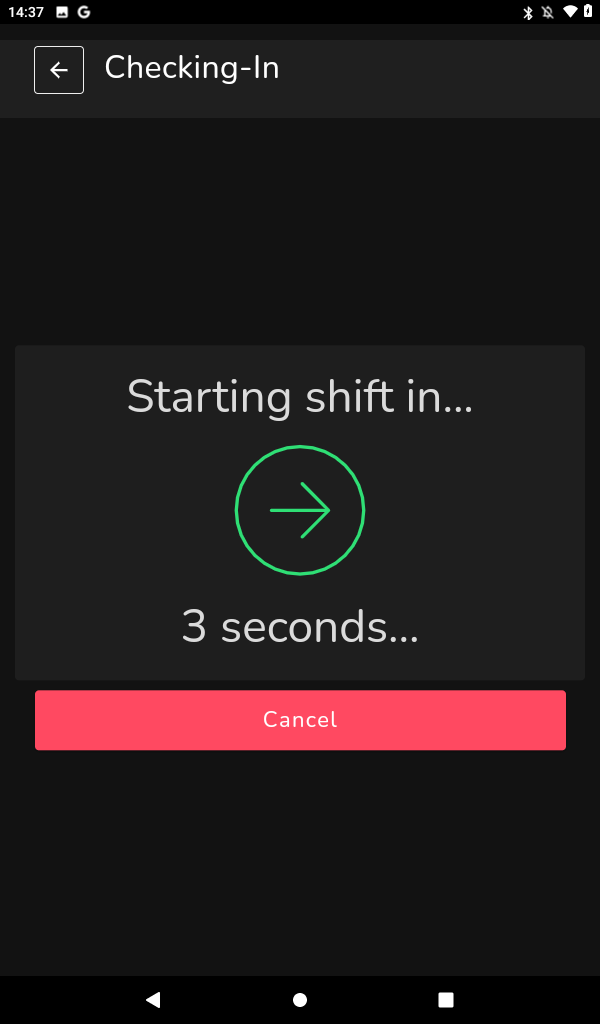
The same process can be repeated for an employee to check out with the App confirming countdown to check out.
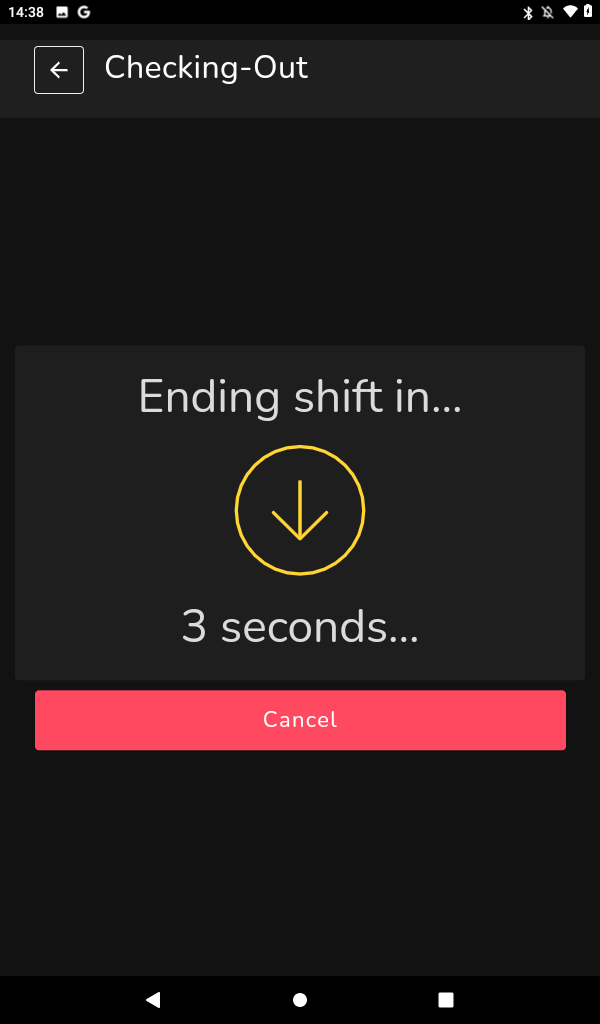
eKiosk App Logout #
An existing eKiosk can be logged out and changed to another location/eKiosk at any point in time. Simply swipe in from the left to unhide options to log out. Simply log out and enter the new log in details.
eKiosk Hardware Recommendations #
The eKiosk app can be operated on most Android tablets, Apple iPads and web access for other devices (touch screen requirement).
To ensure employees can easily access the eKiosk app there are a number of recommendations.
Firstly, the tablet (device) is fixed to the wall or a stand to allow it to be highly visible and, easily and safely interacted with by the employees.
Secondly, the tablet (device) is connected to an external power source at all times. To ensure battery issues don’t prevent staff from checking in and out when required.
Finally, the device settings are changed to turn off any screensavers and security login requirements that could prevent employees opening the device and accessing the eKiosk App interface.