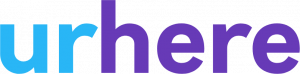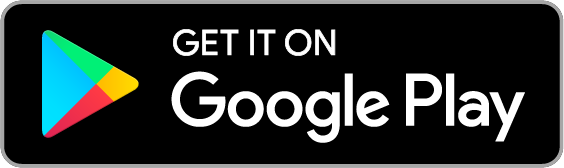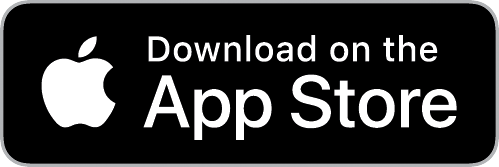Pay by Area allows you to assign different pay rates based on when an employee works in a different area. For example, you may have a “Manager” area. When FOH worker has a shift the manager area, their base rate increases by $4.
Important Information for Xero users #
If you are using Pay by Area, it’s recommended you use matched rates or the Pay Run / Pay Slip export option to avoid Xero setting the same rate for all hours when using a timesheet export.
Changing rates by Area #
To change an employee’s rate by area, go to the “Pay by Area’ section under Salary details in the employee’s profile:
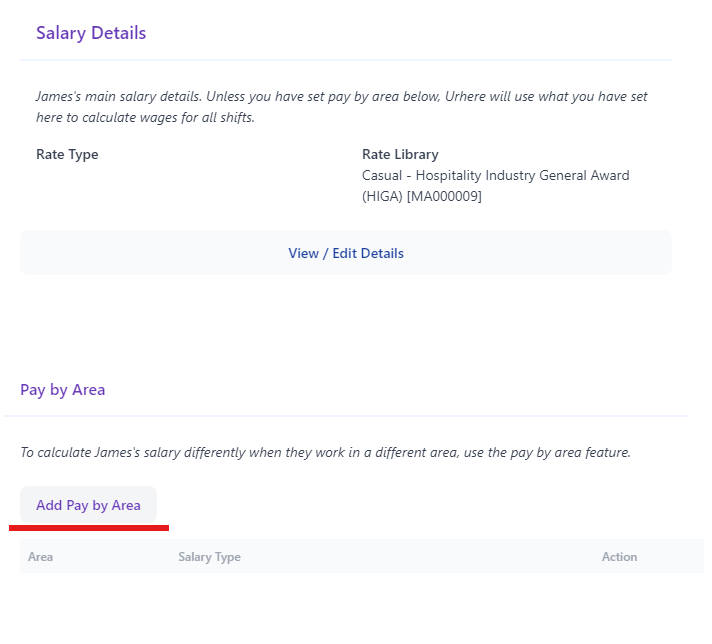
Click on Add Pay by Area
Select the area & rate type

Enter the salary details as required:
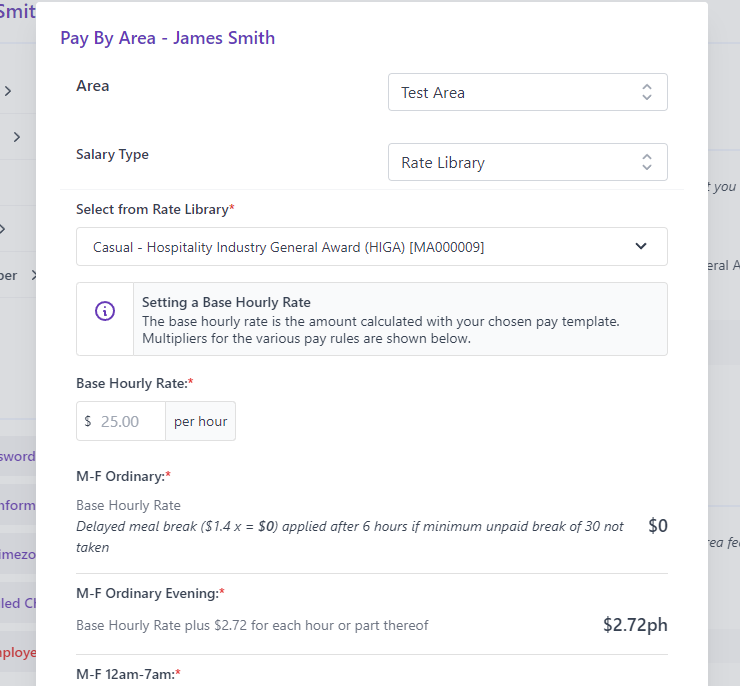
When added, the Area will now appear under the Pay by Area section of the employee profile:

When the employee has a shift in this area, the select rate / rate type will apply.
If you have added this option after you have rostered your shifts, this rate will apply when the shift has been completed or you can use the “Recalculate” button for any shifts inside the timesheet window.