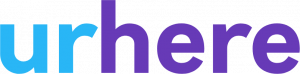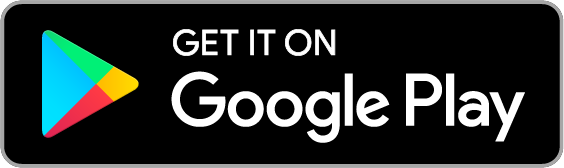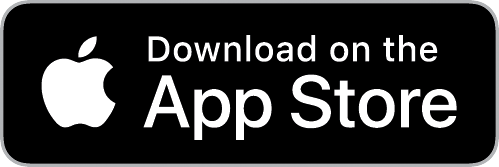Once you have successfully connected your Xero organization to Urhere & matched your employees, you can now export your timesheets to Xero. To understand how to connect to Xero, click here.
How it works
Once your timesheets have been approved (you can read more here), you can then export them to Xero. Urhere will automatically work out your latest pay periods for your timesheets. Prior to exporting you will need to ensure that the Pay Calendars are set up in Xero, you will only need to set it up once and after the exportation for one Pay period is complete the next Pay period will automatically load and be synced with Xero. Another thing you will need to make sure is set up properly prior to exporting is employees’ pay rates! You can read more about setting up hourly rates here and read more about setting up Pay Templates here. Once you have these details sorted and set up at the back end, you will be ready to begin your export process!
Step 1: Prepare Export
Navigate to The Timesheets > Export Timesheets menu at the top of your screen:
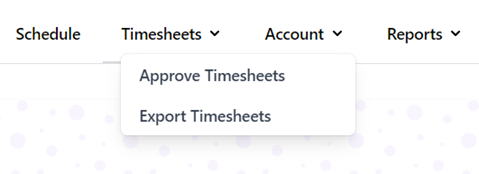
Step 2: Select the export destination
Select the dropdown box > Xero > Next
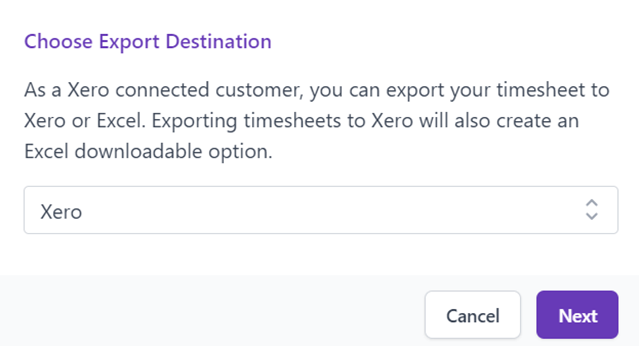
Step 3: Select a payroll calendar
Before you can export Timesheets to Xero, you need to choose a payroll calendar. These payroll calendars are automatically loaded from your Xero organization.
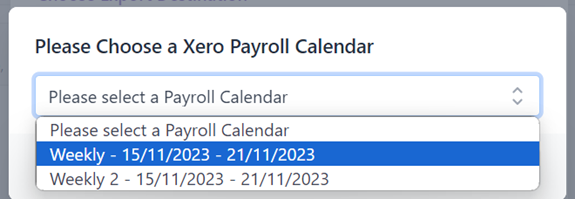
Once selected, matched employees to Xero for that payroll calendar will be loaded.
Please Note: If the dates you are trying to perform the pay run for aren’t coming up as an option check Xero for the following. Check to see if there are any draft pay runs for the dates you are trying to export for, check to make sure that pay run period has been created in Xero and make sure that the pay run hasn’t already been marked as completed in Xero (if it has revert the pay run in Xero, go back to Urhere and refresh the page to select the date). If there are still issues, select the ‘Chat Now’ button in the bottom right corner of the software to direct you to our live support chat.
Step 4: Prepare timesheets for Export
On the left-hand side column, you will see the list of employees, select which employee you would like to export the timesheets for.
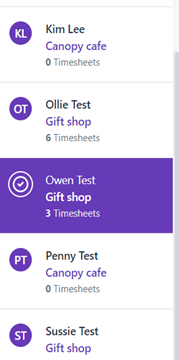

Step 5:
You can export all timesheet lines of the employee together by selecting all > export selected.
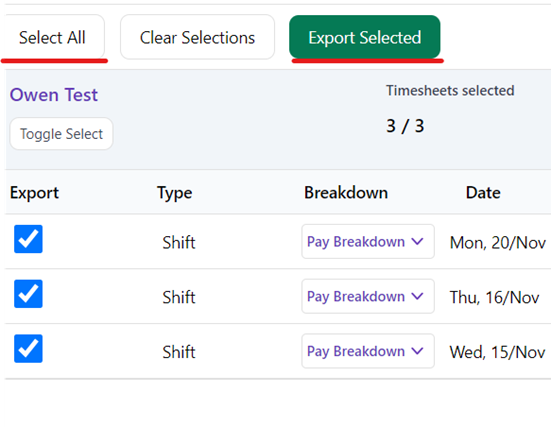

Step 6:
On the next screen you can close the window or go to Export overview.

Exporting in bulk:
In Urhere you have the option to export in bulk for all employees in the same pay period at one time.
Complete Steps 1-3
Step 4: Select the timesheets you wish to export.
You can either select all employees at the top of the column.
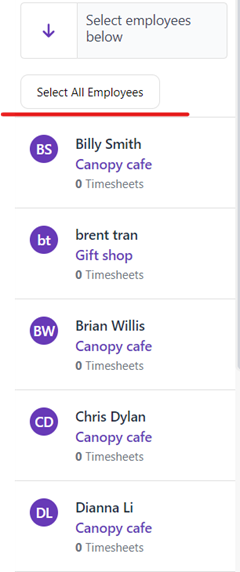
Or if you only want to export the timesheets for specific employees you can select them on the side:
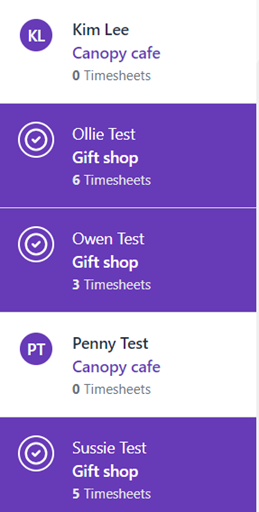
Step 5:
Once you have selected the timesheets for exportation, the number of employees, timesheets, hours and total wages will appear at the top of the screen.
Once you have selected all employees > select all > export selected > Export to Xero

Step 6:
At this screen you can either close the window or go to the Export overview.
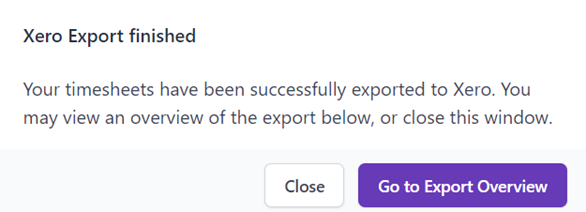
Accessing Timesheet Export History
To access your Timesheet Export History on Urhere go to Reports > Timesheet Export History > A list of all the pay periods you have exported for will come up. To print or save a specific Timesheet select ‘More Details’ on the one you want, you will then be taken to screen that allows you to download the Timesheet.