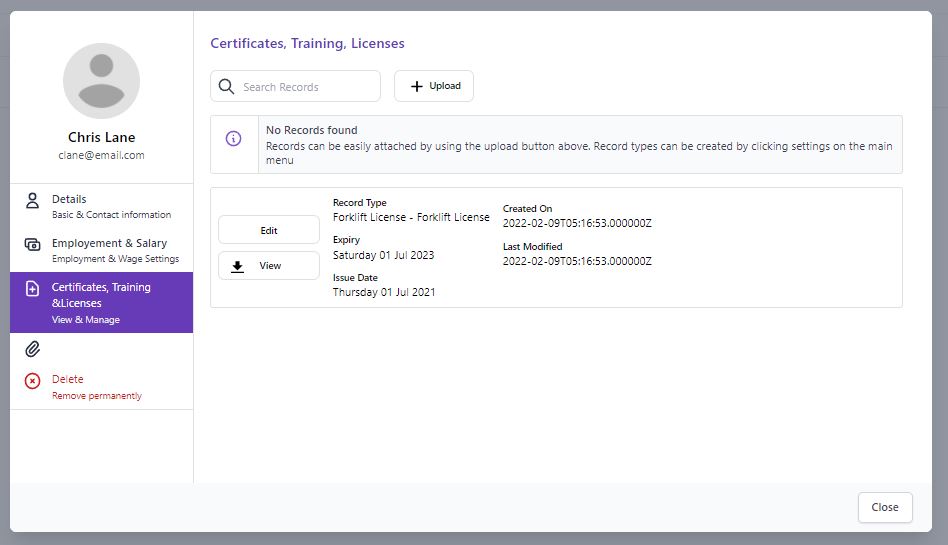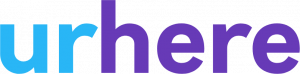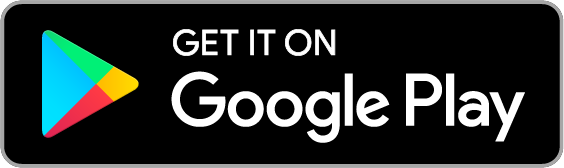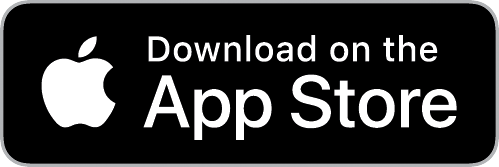Employee Profiles & Details Overview #
urhere provides features and tools to digitally manage each of your employee’s information in their profile. urhere has been designed for any size business allowing you to choose the right level to match your operation.
An employee’s details are managed at an individual’s level. Any information you choose to record under your employee profiles will need to be inputted and managed across each of your employees.
The detail within an Employee available is:
- Personal details
- General Employee Details
- Employment & Salary (refer to Configuring Employee Pay Rules)
- Certificates, Training and Licenses
- Delete an employee
Accessing the Employee Profile #
To access the Employee profile got to My Business/Employees/Manage for the selected Employee. Alternatively, on the schedule click the chevron (arrow) next to the Employee and select ‘profile’.
In the Employee Profile, you can access and edit both Primary Address and Emergency Contacts for the Employee.
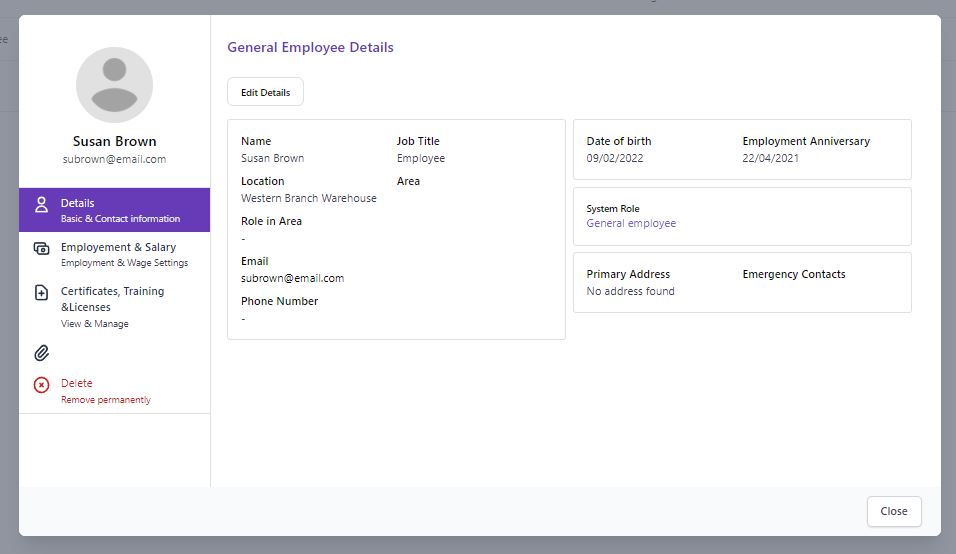
General Employee Details #
To view and edit the Employee details, select “Edit Details”. In the General Employee Details pop up you can:
- Edit the Employees Name
- Generate a eKiosk Pin (required for Time Clock App check-in)
- Reset their Password to access urhere
- Change their System Role from General Employee to Manager (or vice versa)
- Edit their Email address
- Edit their Priimary Contact No
- Edit their Gender
- Edit their DOB
- Edit their Job Title
- Edit their Employment Anniversary
- Set their Location (primary). This can be changed for any shift, if required.
- Set their Work Area (requires prior setting up at the Location)
- Set their Area Role (requires prior setting up at Location)
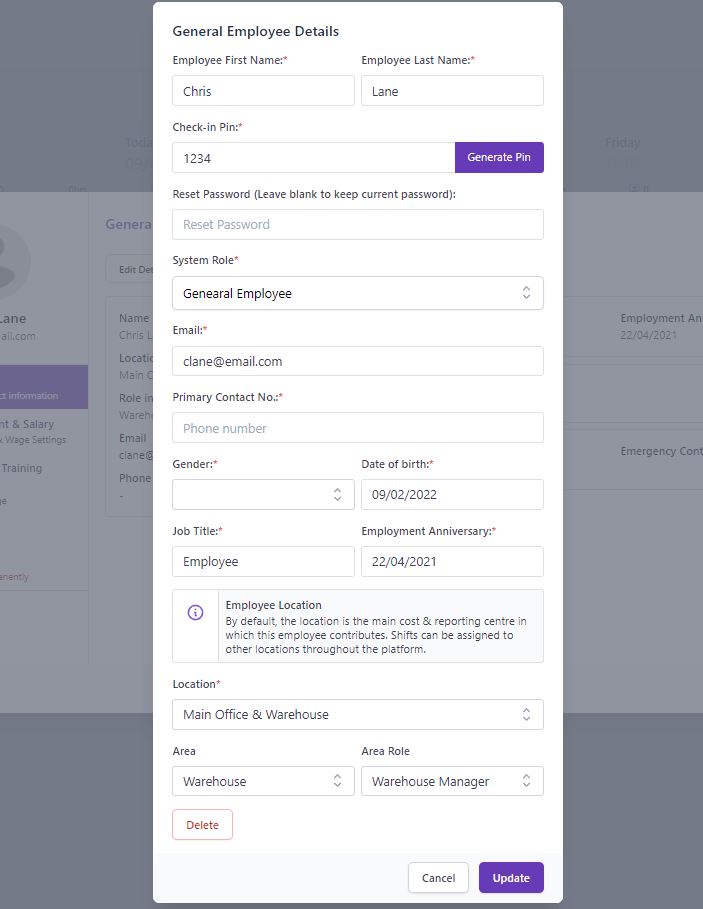
Certificates, Training & Attachments #
urhere provides a Digital Document Library to record all types of attachments that are important to your businesses workforce. Attachment types are created in My Business (see Creating Certificates, Training, Licenses). Once an attachment type is created an individual’s document can be attached to their specific Digital Document Library.
To upload any document select the Certificate, Training & Licenses tab on the Employees Profile and select “+ upload”.
The Digital Document Library has been designed to capture the employee agreements, policies, training and requirements records. To help ensure they meet the requirements of any job they undertake. Example forklift license, high access training certificate. The library can record the expiry date and issue date or not, as defined in the Attachment Type settings.
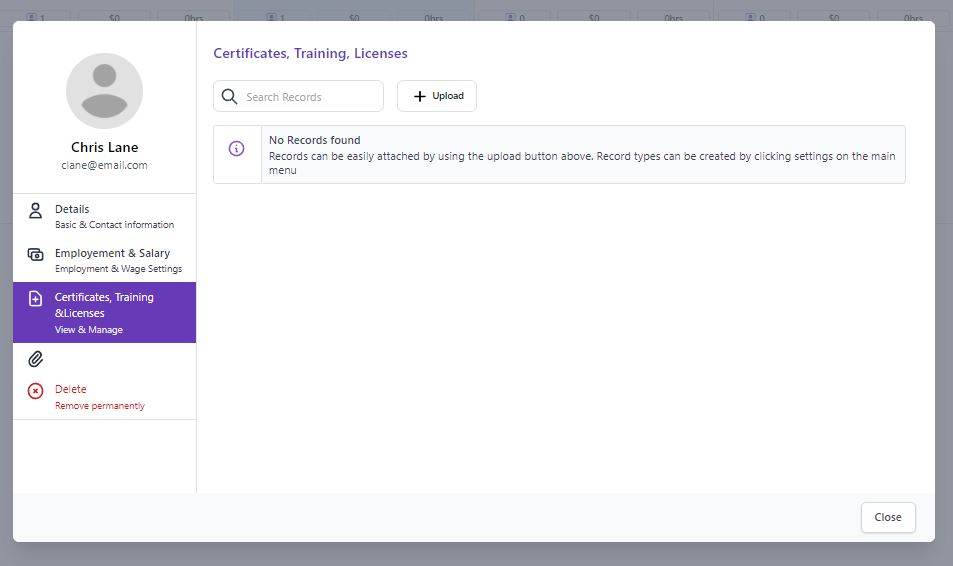
Enter the details in the upload popup. Enter the Attachment Name, Attachment Description, select Certificate, select issue date, select expiry date and Click to upload the new file. The Certificate type and ability to enter some of the data depends on the Attachment Type Platform settings. Press ‘Save’ and you’ll receive a success notification.
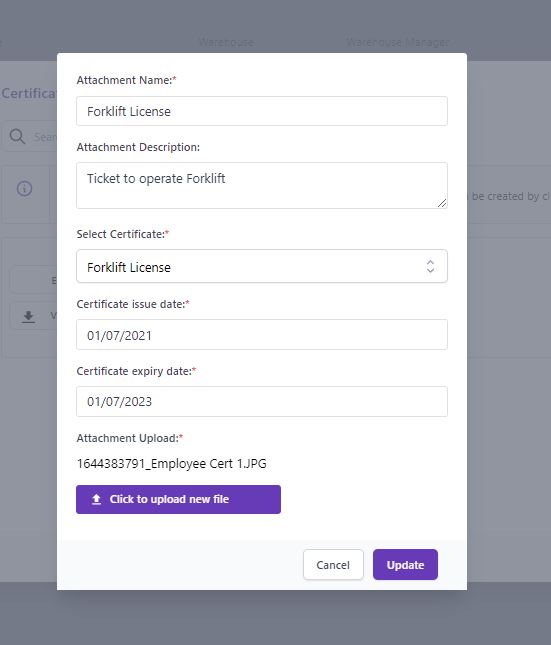
The Record Type will now be visible in the Employee’s profile. This can be edited, viewed and deleted at any point in time using the ‘edit’ or ‘view’ buttons.