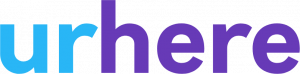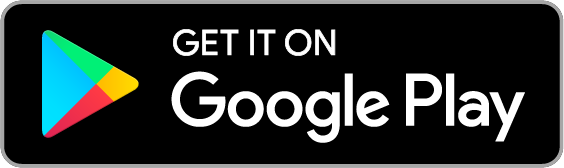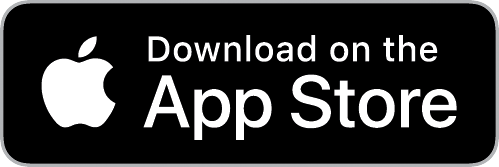The reason why you would want to set employee training requirements is to have control of which employees in your roster have the correct requirements to be able to work a required shift.
Adding a New Training Type
To add a new training type, go to Account > Settings > Employee Training Types. Click + Add New Training Type.

You will see a menu that will allow you to create a new Training Name and Description. Fill in the related fields, selecting a “Related Area”, and click “Save”.
In the example below I have set my Training Name as “Responsible Service of Alcohol (RSA)” and assigned it to the area of Bar. This means that I will then be able to offer shifts to employees with an RSA to the Bar.

If you then navigate to an employee’s profile under Account > Employees > Manage > Edit Employee > Edit Details, you will see a Training section with the applicable training.

James Test has acquired his RSA and I have now set this in his profile as having the required training. After this, click “Update”.

If I then create an “Offered Shift” in the Schedule, I can select an applicable “Work Area”, and choose to “Offer Based On Training Instead”.
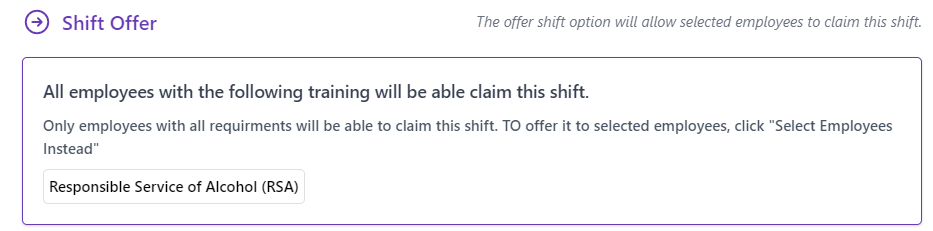
Only your employees with the following training requirement will be able to claim these shifts, as prompted.