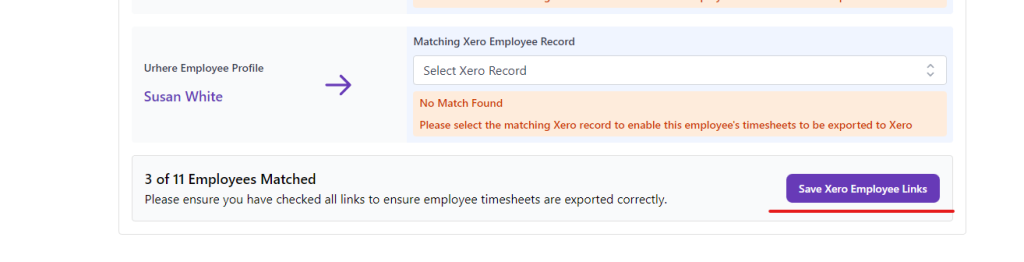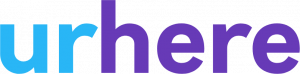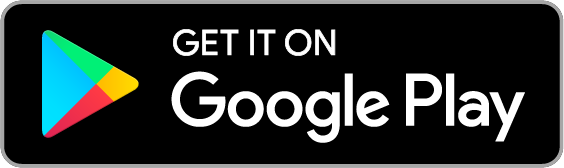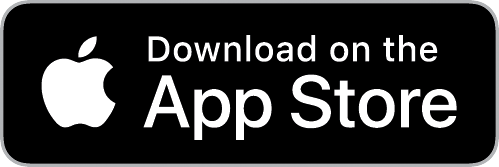To re-match or sync new employees from Xero, browse to the integration tab in the Settings page.
Click on the “Re-sync Employees” button:
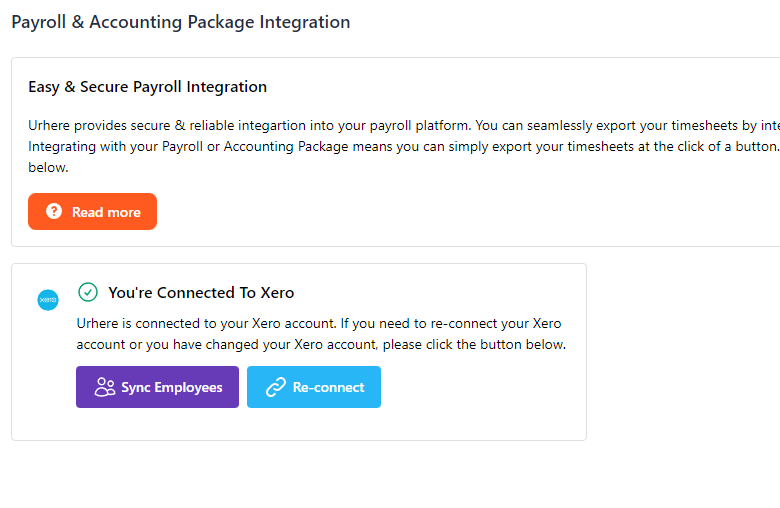
Employee Matching Page
Once you have successfully allowed Urhere access to your Xero account, you will be able to match existing employees in Urhere to their Xero record.
Urhere will try to automatically match employees using their name, however it’s best practice to check all matches.

Matching Employees
If your employee names do not match your Xero record, you can simply manually match an employee to their record by selecting the corresponding name:

You do not have to match all employees, if you don’t wish to. Only matched employees will be available for Xero timesheet export.
Save Your Matches
Once you are done matching your employees, save the matches by clicking on the “Save Xero Employee Links” button at the bottom of the screen.
Once you have saved your matches, you are now able to export timesheets into Xero.