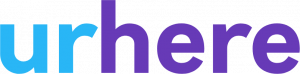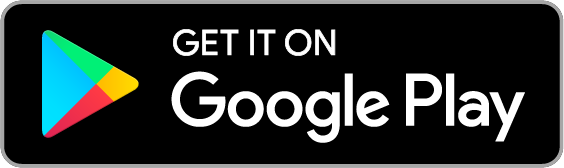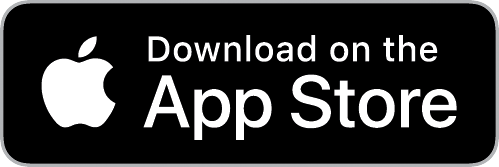Sold your business? Congratulations, and best of luck in your next endeavour.
What’s required when transferring account ownership?
Transferring ownership can be a little tricky. The new owners may wish to setup their own, new account.
Steps for the current account owner #
Step 1 – Add new owners to your account
When you’re ready, add the new owners as managers / administrators to your account.
Step 2 – Let us know about your situation
Send us an email to support@urhere.com.au including the new owners, and their contact details. We’ll then make their user an owner of the account.
In the email, make sure you let us know the date the new owners will be taking over access. This will allow us to remove you as an owner.
Step 3 – Remove your billing details
Remove your credit card details from your subscription.
To do this, go to Account > Billing & Subscriptions and click on the Payment Details > “Update Details & Payment Method”.
Scroll to the bottom of the screen and click “Remove” on your saved card.
Step 4 – Disconnect your Xero Account
**** Only perform this after your last payroll export as owner.
Go to Account > Settings > Integrations and select Disconnect from xero.

Step 5 – Let us know you’re ready to transfer your account
Once these steps have been completed, let us know and we can remove you from the account.
Steps for new owners #
Existing businesses with existing Xero accounts can be a little easier to setup than setting up a new business in a existing account, however if you follow this process, getting Urhere setup with your new Xero account is fairly straight forward.
Step 1 – Create existing employees in your Xero account
Create existing employees in your Xero account. Remember to include their super details and
Step 2 – Re-connect your Xero account to Urhere
Go to Accounts > Settings > Integrations and Connect to Xero
Step 3 – Match your newly created Xero profiles to their existing Urhere profile
*** Do not import your employees from Xero, scroll to the “Match Exisiting Employees in Urhere” section.

Step 4 – Use the Matching Xero Employee Record box to Match employees to their Xero profile
You only need to match employees who have their timesheets exported to Xero. Full time and salaried staff do not need to linked to Urhere, unless you’re exporting timesheets for them.
Step 5 – Setup Employee Salary details
Talk to the previous owner about how they we’re paying their staff in Urhere.
If they were using the Rate Library:
If the previous owner was using the rate library, and you wish to continue this method, Urhere will create Xero EarningsRates and populate your employee salary details on your behalf.
Matched Hourly Rates or Match Pay Template
If the previous owner was using “Matched Rates” – i.e. they were linking a Xero earnings rate to a Rule in a Pay Template or an Hourly Rate – You will need to either set this back to “Create Rate in Xero” or Match it to an existing rate in Xero that you have setup.
Non Matched Hourly Rates or Pay Templates
Similar to the Rate Library, Urhere will create Xero EarningsRates on your behalf.
Things to Note:
The first payroll export for any new business can be a bumpy ride. Please ensure you do your first payrun within business hours in case you require our support. Our support chat is available 9-5 Mon-Fri.
You can organise a time with us to guide you through your first payrun. We require a weeks notice to book this in.