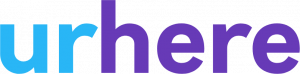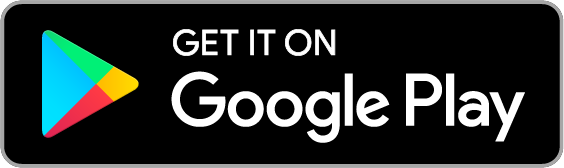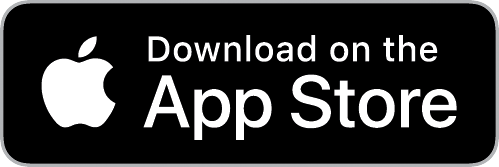If you haven’t already, allow Urhere to connect to Xero (click here), and sync your employees (click here).
It is recommended that you match the type of hourly rate in Urhere to the corresponding Xero Earnings Rate. If a Xero earnings rate is not set up, Urhere will create one automatically. If at any point the Earnings rate needs to be adjusted, you can do so in Xero Timesheets (adjust the timesheet line).
Matching Rates to Xero Earnings Rates
Under Employment & Salary in an employee’s profile, if you select ‘Edit Employment & Salary’ you will find Employment & Salary Details. Under ‘Salary Type’ you can set this to ‘Flat Hourly Rate’.
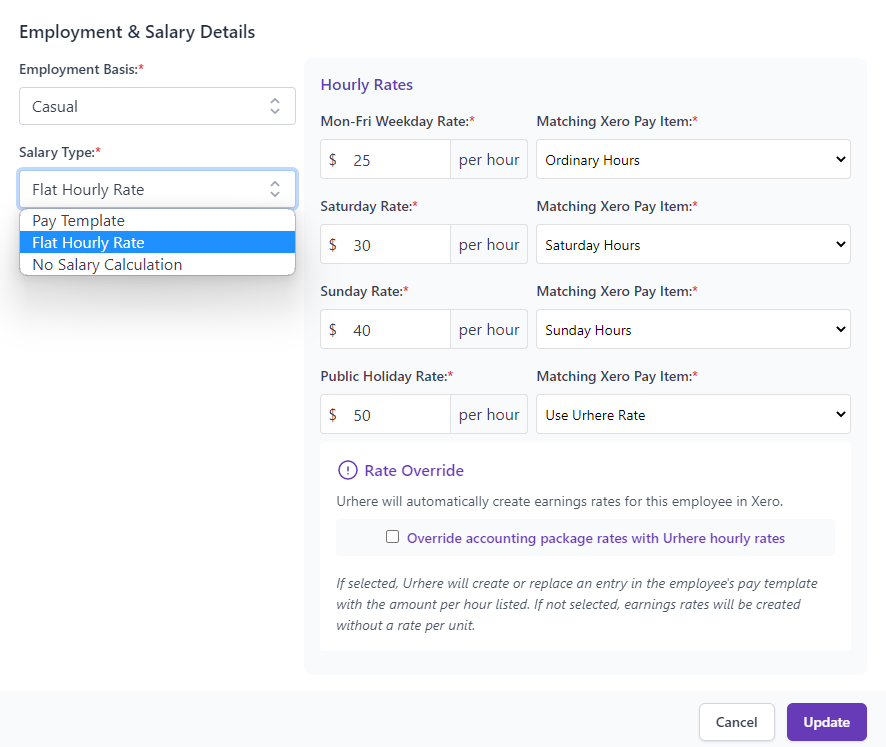
From there you will see the “Hourly Rates” section to the right. You can set these to the Earnings Rates created in Xero by matching them, or by using the Urhere Rate.
Let’s take Saturday for example:
On the left is the Urhere Rate set, and on the right is the Xero matched Pay Item/ Earnings Rate.

In the example above, I have “Saturday Hours” set as my Pay Item in Xero. Any completed Saturday hours will then be passed into Xero to the Saturday Hours earnings rate linked.
In the example below, I have the “Use Urhere Rate” set. This will create an “Ordinary Hours Sat” Pay Item/ Earnings Rate in Xero. This is the same for any unmatched hourly rate. If using the “Use Urhere Rate” from Monday to Friday it will show as “Ordinary Hours”, on Sunday as “Ordinary Hours Sun”, and on a Public Holiday as “Public Holiday Hours”.

The Xero timesheet below shows the unmatched Urhere Rates being created as Earnings Rates.